Below will answer several frequently asked questions on how to use this site.
Frequently asked questions(FAQ)
When you give your HSE coordinator your preferred email you will receive an email message at the given address. In the email there will be a web link. Click on this link to go to your Heritage Safe Systems of Work online account. Here you will be prompted to change your password. Use a password you would remember. Once the new password is verified o will be signed into our account. Note that the email that you gave to the HSE Coordinator will be your user name.
You can log in using the following link https://symmetrytrainingportal.com/login/
Your user name is the email address that you gave to the HSE Coordinator.
If this does not work please contact your HSE Coordinator for your user name.
You will receive an email for each of the courses that you have been signed up for.
Each course is broken up into several Lessons. In each there is a video, that contains all the information you are required to learn.
There is a timer for each lesson which you will have to wait on before you can progress to the next lesson. At the bottom for each lesson you will see a button labelled “Continue.” This will be accessible only when the lesson timer is completed. When the button is accessible, i.e. when the label is white, you can click it to continue to the next lesson.
If the video does not start automatically, please hit the play button at the bottom-left of the video window.
In each course there are one or more timed quizzes you are required to pass in order continue to the next lesson/course. These quizzes include true or false, multiple choice and sort type questions.
To pass each quiz you are required to achieve a certain percentage score stated before each quiz.
At the end of each course there is a timed final exam you are required to pass in order to continue to the next course. When you have completed quiz/exam an email will be sent to you, for your records.
At the end of all the courses there is a Final Exam designed testing you on all you have learnt. When you have completed this exam you will have completed Heritage’s HSE Online Course. There will, also, be an email sent you and the HSE Coordinator to indicate that you have completed Heritage’s HSE Online Course.
When you have completed the final exam there will be an option for you to download a completion certificate.
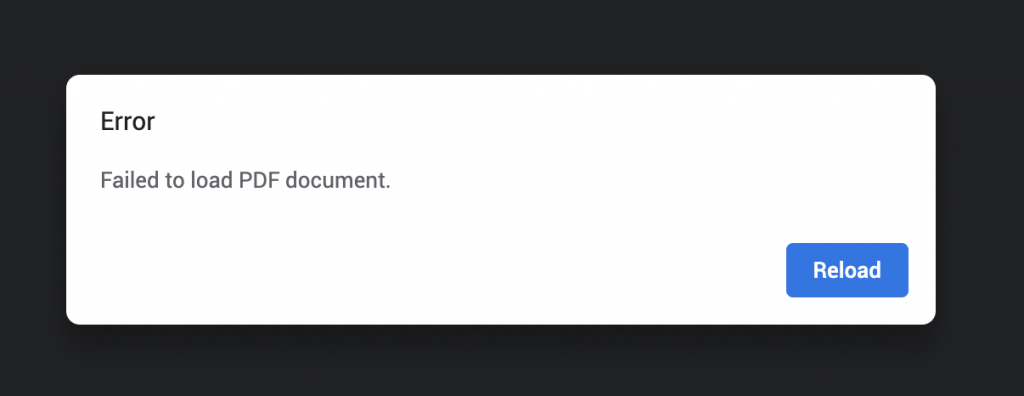
If you get the above error when trying to download your certificate on Google Chrome. Please follow the following instructions:
1. Go to the Customize and Control button of Google Chrome on the top right of your window.
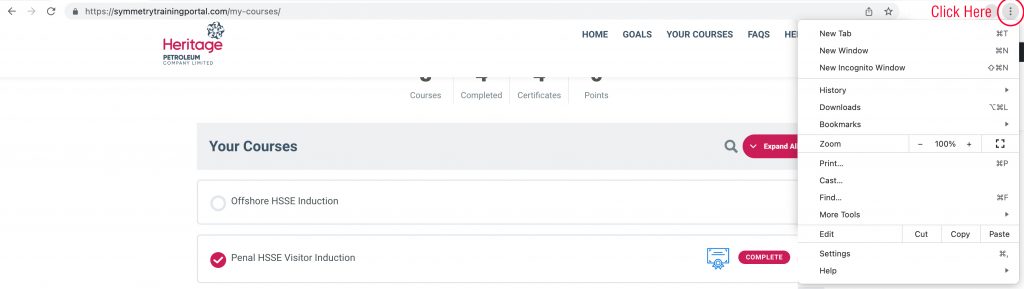
2. Click on Settings in the drop down menu that appears.
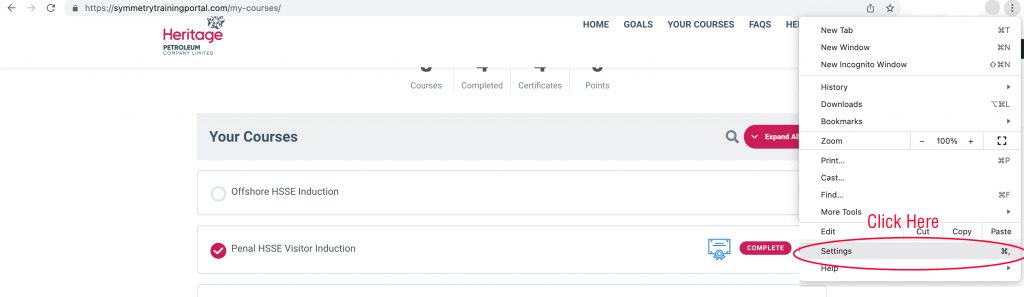
3. In the new window that opens click on Privacy and Security in the side bar on the left.
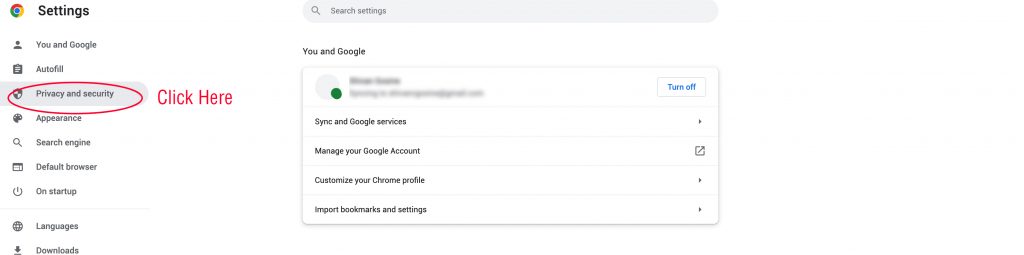
4. Click on Site Settings in the new area that appears on the right of the side bar.
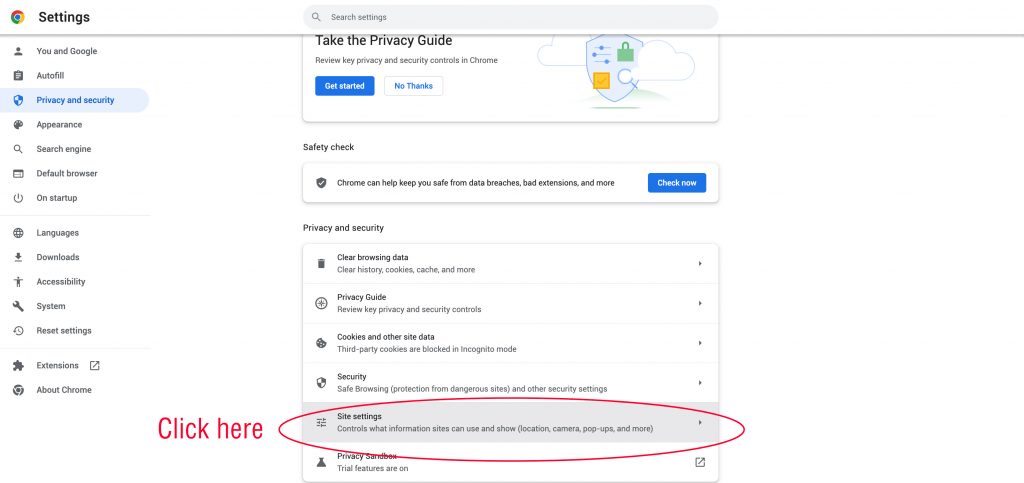
5. Scroll down, find and click PDF Documents
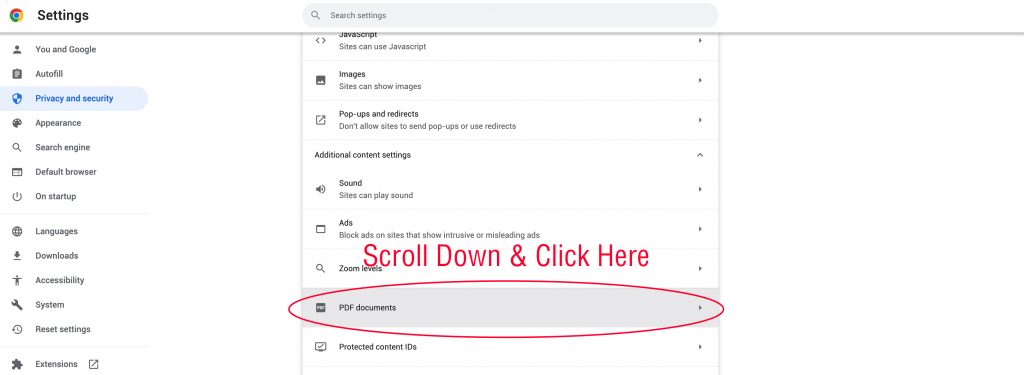
6. Select Download Documents and Close the window
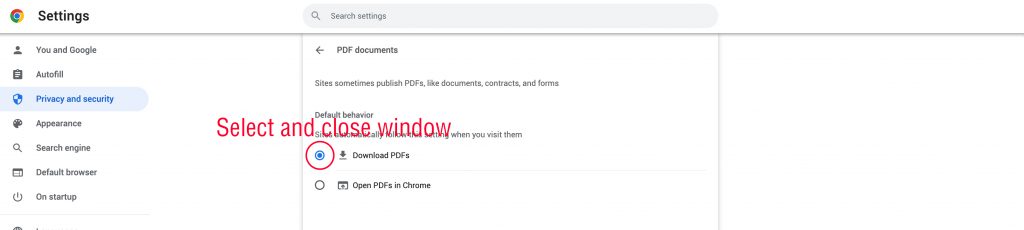
7. Return to to the My Courses Page and try to download again.
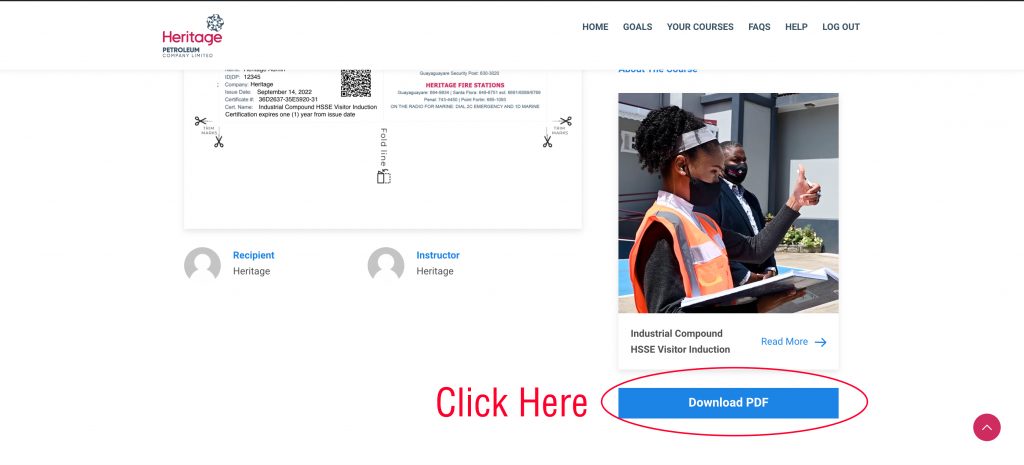
Clearing your browser cache helps to resolve loading issues and ensures you’re viewing the most updated content on a website. Here’s a step-by-step guide for clearing cache on various popular browsers:
Google Chrome (Desktop & Mobile)
Desktop:
- Open Chrome and click the three dots in the top-right corner.
- Select More tools > Clear browsing data.
- Choose a Time range (e.g., Last hour, 24 hours, All time).
- Check the box next to Cached images and files.
- Click Clear data.
Mobile:
- Open the Chrome app.
- Tap the three dots in the top-right corner.
- Go to History > Clear browsing data.
- Select a Time range.
- Check Cached images and files.
- Tap Clear data.
Mozilla Firefox (Desktop & Mobile)
Desktop:
- Open Firefox and click the menu button (three horizontal lines).
- Go to Settings > Privacy & Security.
- Scroll down to the Cookies and Site Data section.
- Click Clear Data.
- Check Cached Web Content, then click Clear.
Mobile:
- Open the Firefox app.
- Tap the three-dot menu in the bottom-right corner.
- Go to Settings > Delete browsing data.
- Toggle Cached images and files on.
- Tap Delete browsing data.
Safari (Mac & iOS)
Mac:
- Open Safari.
- In the top menu, select Safari > Preferences.
- Navigate to the Privacy tab and click Manage Website Data.
- Click Remove All, then confirm.
iOS:
- Open the Settings app.
- Scroll down and tap Safari.
- Select Clear History and Website Data.
- Confirm your choice.
Microsoft Edge (Desktop & Mobile)
Desktop:
- Open Edge and click the three dots in the top-right corner.
- Select Settings > Privacy, search, and services.
- Under Clear browsing data, click Choose what to clear.
- Check Cached images and files.
- Click Clear now.
Mobile:
- Open the Edge app.
- Tap the three dots at the bottom of the screen.
- Go to Settings > Privacy and security.
- Tap Clear browsing data.
- Select Cached images and files, then tap Clear.
Opera (Desktop & Mobile)
Desktop:
- Open Opera and click the O menu in the top-left corner.
- Select Settings > Privacy & Security.
- Under Clear browsing data, choose a Time range.
- Check Cached images and files, then click Clear data.
Mobile:
- Open the Opera app.
- Tap the Opera logo in the bottom-right corner.
- Go to Settings > Clear browsing data.
- Select Cached images and files.
- Tap Clear data.
FAQ Troubleshooting Tips
What happens when I clear my cache?
- Clearing the cache removes temporary files stored by the browser, which may log you out of websites or reset your preferences for some sites.
Do I lose my saved passwords?
- No, unless you specifically select to clear saved passwords along with the cache.
How often should I clear my cache?
- It’s a good practice to clear your cache periodically, especially if you encounter website issues or are concerned about storage.
If you have further questions or issues, feel free to reach out to our support team
Please email if you have further questions or suggestions please contact your HSE co-ordinator.
